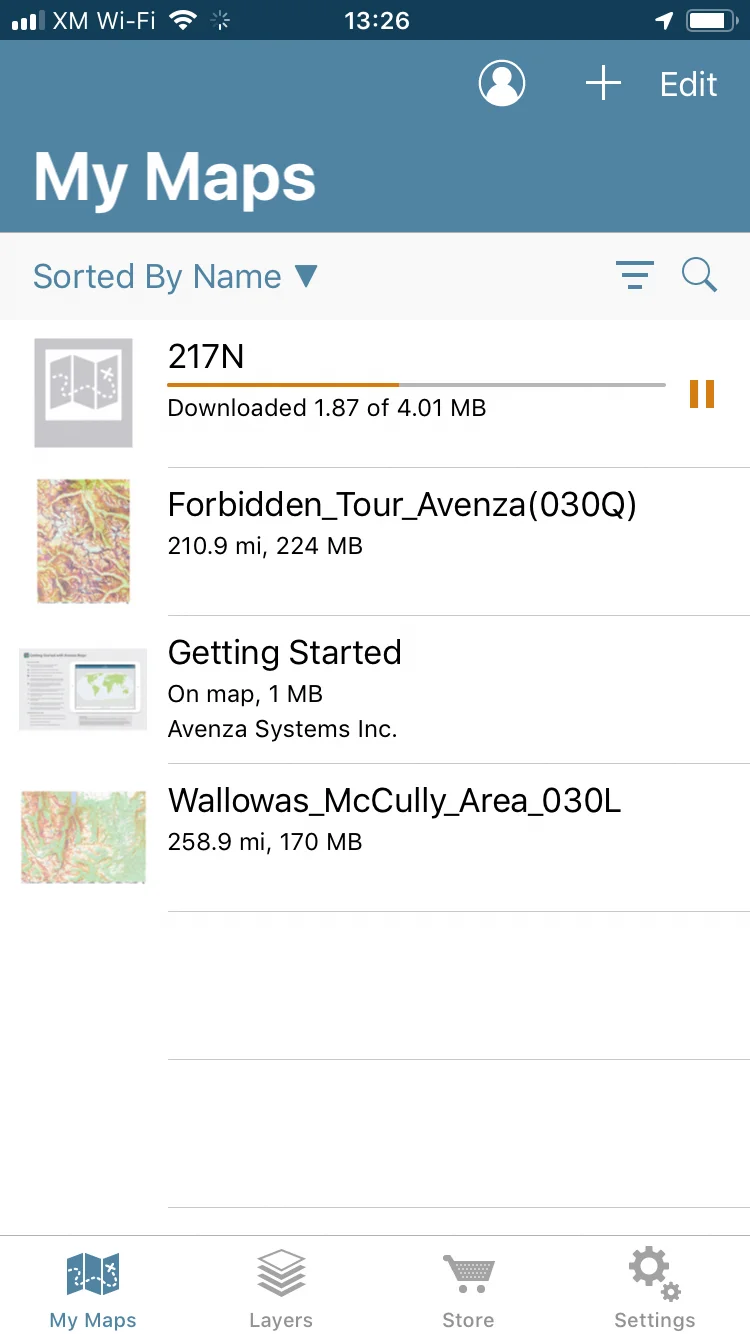How-To: Download Free Slope-Angle Maps to Your Phone
Picture this. You’re two days into the Ptarmigan traverse in the Washington’s North Cascades. The wind’s blasting you in the face and your fingers are freezing as you walk the ridge crest, peeking tentatively over the edge to scout your descent to the valley floor. It’s been a long day already and all you want is to setup the tent and fire up some dinner. But before you do that, you’ll have to work your way through the cliff-band lurking somewhere below. All you want is to be off this damn ridge, but picking the wrong couloir will mean a long boot-pack out only to start it all over again.
A few experiences like this and you’ll be loath to leave home without slope-angle maps again.
Slope-angle maps provide valuable information for picking routes through complex terrain and evaluating avalanche hazard. In my first how-to article, I’ll walk you how to create these maps in Caltopo and load them to your phone using the Avenza Maps app.
Before you read further, understand that slope-angle is only one aspect in avalanche hazard assessment and can not be relied upon in isolation to determine safe travel routes in the backcountry. Use these tools at your own risk!
Caltopo maintains a database of slope-angle information for the entire US, which they provide free access to on their website. The simplest way to access this information on your phone is to get the Gaia GPS app and pay $40/year for a premium membership. This allows you to overlay slope-angle shading on a map of your choice, and download it for offline use. $40/year is a lot to pay if all you need is access to the slope-angle layer. The alternative is a free albeit more involved option in three steps:
use Caltopo to create your desired map
download the free Avenza maps app
open your Caltopo map in Avenza
Note: screenshots and features are current as of May 2019
1. use Caltopo to create your map
Open the Caltopo web app and find the area you’d like to explore, I’ll use the South side of Mt Hood as an example:
caltopo with default MapBuilder Topo map layer selected
Note: creating an account with Caltopo will allow you to save and share maps, but isn’t necessary
Next, use the layer selection tool to select desired maps, the USGS 7.5 minute (Quad) is a good base layer. Select the slope angle overlay to show slope angle on top of the base layer.
Print your map to a PDF to allow for importing to Avenza:
Select print options. With a free account you’re limited to 8.5x11 prints. Select ‘1:24,000’ for maximum detail, and ‘Geospatial PDF’ so Avenza can show your location on the map.
Caltopo will open a new page with a unique URL for your PDF. The PDF can take a minute to load, once it’s finished it’s good practice to save a copy to your computer for backup. I often print a hardcopy map as a backup at this point.
The unique URL for this map is https://caltopo.com/p/217N, keep your URL available somewhere for future reference. Note that this URL is expired, a free version of Caltopo will only store PDFs online for 7 days.
2. download the free Avenza Maps app
Avenza is available for iOS and Android. The app is free, with the caveat that the free version limits you to three map uploads at a given time.
3. load your map to Avenza
This is a simple five step process:
open Avenza Maps and tap the ‘+’ symbol to add a map
2. tap ‘Tap to enter a URL of a map’
3. enter your URL from Caltopo
4. wait for your map to download
5. you’re finished!
Once the your map’s loaded to your phone, you won’t need cell service to use it. When you’re in the field and within the extents of the map, Avenza will put your GPS dot on the map. You can use Avenza in the field to drop pins, record GPS tracks, measure distances, and determine your elevation, all for free.
Limitations: this method has a few limitations when compared to Gaia GPS
requires a computer, isn’t a good option if you’re on a trip and looking for slope-angle maps
limited to 3 concurrent map downloads with free version of Avenza
limited to map size of 8.5”x11” with free version of Caltopo, at 1:24,000 this is ~3x4 miles
I hope you’ve found something in this article to help you get further into the backcountry and come back safely - feel free to use the comments or shoot me a note with questions!